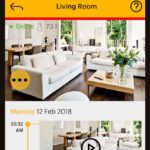Installing smart security cameras can make your home safer. This guide will help you choose and set up the right cameras. We’ll cover everything from basic features to advanced tips.
Contents
What Are Smart Security Cameras?
Smart security cameras are cameras that connect to the internet. They let you watch your home from your phone. Most cameras today can:
- Record videos
- Send alerts when they spot movement
- Store footage in the cloud
- Work with other smart home devices
- Use AI to identify people and objects
- Send emergency alerts
- Create activity zones
- Work with voice assistants
Evolution of Security Cameras
Security cameras have changed a lot over the years:
- 1990s: Basic CCTV with tapes
- 2000s: Digital video recorders (DVR)
- 2010s: First smart cameras
- 2020s: AI-powered smart cameras
Types of Security Cameras
Here are the main types of security cameras available today:
| Type | Best For | Typical Cost | Power Source | Special Features |
|---|---|---|---|---|
| Indoor Wireless | Inside monitoring | $30-100 | Plugin/Battery | Privacy modes, Two-way audio |
| Outdoor Wireless | Yard/entrance monitoring | $100-300 | Plugin/Battery | Weather resistance, Night vision |
| Doorbell Cameras | Front door monitoring | $100-250 | Hardwired/Battery | Package detection, Pre-recorded messages |
| PTZ Cameras | Large areas | $200-500 | Plugin | 360° coverage, Auto-tracking |
| Floodlight Cameras | Dark outdoor areas | $150-400 | Hardwired | Motion-activated lights, Sirens |
| Battery Cameras | Remote locations | $100-300 | Battery | Long battery life, Solar options |
| PoE Cameras | Professional setups | $150-400 | Ethernet | Reliable connection, High quality |
Camera Styles Explained
- Bullet Cameras
- Long, cylindrical shape
- Good for long-distance viewing
- Weather-resistant options
- Easy to point at specific areas
- Dome Cameras
- Rounded shape
- Less noticeable
- Harder to tamper with
- Good for indoor use
- Turret Cameras
- Adjustable ball-and-socket design
- Easy to position
- Less prone to IR reflection
- Modern appearance
Key Features to Look For
Resolution Options:
| Resolution | Pixels | Best Use Case | Storage Needed |
|---|---|---|---|
| 1080p | 1920×1080 | Basic monitoring | 60GB/month |
| 2K | 2560×1440 | Detail viewing | 100GB/month |
| 4K | 3840×2160 | Professional use | 200GB/month |
Field of View
- Narrow (90-110 degrees): Good for corridors
- Medium (120-140 degrees): Perfect for most rooms
- Wide (160-180 degrees): Best for large spaces
Night Vision Technologies
- Traditional IR
- Range: 15-30 feet
- Black and white image
- Invisible IR LEDs
- Best for stealth
- Starlight
- Uses very low light
- Color images at night
- No visible LEDs
- More natural look
- Color Night Vision
- Built-in spotlights
- Full color at night
- Motion activated
- Best image quality
Storage Options
- Cloud Storage
- Costs $3-10 per month
- Keeps videos for 30-60 days
- Easy to access from anywhere
- Automatic backup
- Share clips easily
- AI features included
- Local Storage
- Uses SD cards or hard drives
- One-time cost
- More private
- No monthly fees
- Faster playback
- Works without internet
- Hybrid Storage
- Combines cloud and local
- Better reliability
- Flexible options
- Best of both worlds
How to Choose the Right Camera
Assessment Checklist
- Location Considerations
- Indoor or outdoor?
- Weather exposure?
- Power availability?
- Wi-Fi strength?
- Lighting conditions?
- Feature Requirements
- Resolution needs?
- Storage preferences?
- Motion detection?
- Night vision?
- Two-way audio?
- Budget Factors
- Equipment costs
- Installation costs
- Monthly fees
- Maintenance costs
Based on 2024 data, here are the most important features for different uses:
| Use Case | Top Features Needed | Recommended Resolution | Estimated Budget | Additional Considerations |
|---|---|---|---|---|
| Front Door | Motion detection, Two-way audio | 2K | $150-200 | Package detection, Pre-recorded messages |
| Backyard | Weather resistance, Night vision | 2K-4K | $200-300 | Wide angle, Spotlight options |
| Indoor | Privacy zones, Two-way audio | 1080p-2K | $50-100 | Pet detection, Activity zones |
| Garage | Wide angle, Motion zones | 1080p | $100-150 | 24/7 recording, Vehicle detection |
| Business | Professional grade, PoE | 4K | $300-500 | Multi-user access, NVR storage |
Installation Guide
Step 1: Plan Your Setup
- Draw a map of your space
- Mark power outlets
- Check Wi-Fi strength in each location
- Plan cable routes
- Consider sun position
- Check viewing angles
- Mark blind spots
Step 2: Required Tools
Basic Tools:
- Screwdriver set
- Drill and bits
- Level
- Pencil
- Measuring tape
- Ladder
- Wire stripper (if needed)
- Cable clips
For Advanced Installation:
- Fish tape
- Voltage tester
- Cable tester
- Waterproof connectors
- Junction boxes
Step 3: Detailed Installation Steps
- Preparation
- Read manual completely
- Download app
- Create account
- Gather all tools
- Check all parts
- Network Setup
- Check Wi-Fi strength
- Note Wi-Fi password
- Update router if needed
- Set up separate VLAN (optional)
- Physical Installation
- Mark mounting holes
- Drill pilot holes
- Install mounting bracket
- Connect power
- Attach camera
- Adjust angle
- Software Setup
- Connect to Wi-Fi
- Update firmware
- Set up motion zones
- Configure notifications
- Test all features
Camera Placement Guide
Optimal Heights:
- Doorbell: 48-54 inches
- Indoor: 7-9 feet
- Outdoor: 8-10 feet
- Business: 10-12 feet
Important Areas to Cover:
- Entry Points
- Front door
- Back door
- Garage door
- First-floor windows
- High-Risk Areas
- Driveways
- Side gates
- Dark corners
- Package delivery spots
Advanced Features Guide
AI Capabilities
Modern cameras offer:
- Person Detection
- Distinguishes humans from animals
- Reduces false alerts
- More accurate notifications
- Facial Recognition
- Identifies family members
- Creates known person lists
- Alerts for strangers
- Object Detection
- Package detection
- Vehicle recognition
- Animal identification
Smart Alerts
Types of Alerts:
- Motion detection
- Person spotted
- Package delivered
- Vehicle detected
- Sound detected
- Face recognized
- Tamper alerts
- Line crossing
Smart Home Integration
Compatible Systems
- Voice Assistants
- Amazon Alexa
- Google Assistant
- Apple HomeKit
- Samsung SmartThings
- Smart Displays
- Echo Show
- Google Nest Hub
- Fire TV
- Chromecast
Automation Examples
- Simple Automations
- Turn on lights when motion detected
- Record when doors open
- Send alerts during specific times
- Advanced Automations
- Start recording when alarm triggers
- Turn off privacy mode when you leave
- Adjust settings based on home/away
- Coordinate multiple cameras
Privacy and Legal Considerations
Privacy Guidelines
- Camera Placement
- Avoid neighbor’s property
- Post warning signs
- Respect privacy zones
- Follow local laws
- Data Protection
- Secure your network
- Use strong passwords
- Enable encryption
- Regular security updates
Legal Requirements
Check local laws about:
- Audio recording
- Video recording
- Signage requirements
- Storage requirements
- Sharing footage
- Employee monitoring
Maintenance Guide
Regular Maintenance Tasks
Monthly:
- Clean lenses
- Check connections
- Update software
- Test notifications
- Review storage
Quarterly:
- Deep clean
- Check mounts
- Test backup power
- Update passwords
- Check viewing angles
Troubleshooting Common Issues
| Problem | Possible Cause | Solution |
|---|---|---|
| Poor Video Quality | Weak Wi-Fi | Move router closer or add Wi-Fi extender |
| False Alerts | Wrong sensitivity | Adjust motion zones and sensitivity |
| Battery Dying Fast | Too many recordings | Reduce sensitivity or switch to scheduled recording |
| Connection Issues | Network problems | Reset camera and reconnect to Wi-Fi |
| Night Vision Problems | Dirty lens | Clean lens, adjust IR settings |
| Storage Full | Too many recordings | Adjust recording settings, upgrade storage |
| Delayed Notifications | Network latency | Check internet speed, reduce video quality |
Cost Breakdown
Equipment Costs (2024 Averages)
Entry Level:
- Basic indoor camera: $30-50
- Simple doorbell camera: $60-100
- Budget outdoor camera: $50-80
Mid-Range:
- 2K indoor camera: $80-150
- Smart doorbell: $150-200
- Weather-resistant outdoor: $100-200
Premium:
- 4K cameras: $200-400
- Professional PTZ: $300-600
- Advanced systems: $500-1000
Installation Costs
DIY Installation: $0-50
- Basic tools
- Cable management
- Wall mounts
Professional Installation:
- Single camera: $100-200
- Doorbell camera: $100-150
- Multi-camera system: $200-500
- Complex setup: $500-1000
Monthly Costs
Basic Plans:
- Cloud storage: $3-5
- Basic features: $5-10
- Single camera: $5-8
Advanced Plans:
- Multiple cameras: $10-15
- AI features: $15-20
- Professional monitoring: $20-30
Enterprise Plans:
- Custom storage: $30-50
- Advanced analytics: $40-60
- Business features: $50-100
Expert Tips and Tricks
Optimization Tips
- Video Quality
- Balance quality vs. storage
- Use dynamic bitrate
- Optimize for your internet speed
- Battery Life
- Use schedules
- Optimize motion zones
- Adjust sensitivity
- Consider solar panels
- Storage Management
- Use motion detection
- Set recording schedules
- Delete unnecessary footage
- Use continuous recording selectively
Advanced Setup Ideas
- Create Virtual Trip Wires
- Set line crossing detection
- Create activity zones
- Use smart alerts
- Integrate with Smart Home
- Connect to door sensors
- Link with smart lights
- Add smart switches
- Use home/away modes
- Professional Features
- Set up ONVIF profiles
- Use static IP addresses
- Create VLANs
- Enable port forwarding
Remember: Good security isn’t just about having cameras. It’s about using them right. Take time to learn your system’s features. Test it regularly. And always keep your software updated.
Need more help? Most camera companies offer good customer support. They can help you with specific problems.
Now you’re ready to set up your smart security cameras. This guide covered all the basics. Start with these tips and adjust based on your needs.